Google Analytics provides a wealth of information about website traffic; how many visitors are coming, where they comes from, and what they do while on a site. We will set-up Google Analytics, show how to install trackign code into a page, WordPress or Joomla, and talk about how to read the information.
First, you need a Google Account. Analytics is accessed through a Google Account, so if you don’t have one, sign-up for one.
To start with Google Analytics, log-in to http://analytics.google.com with your Google Account. If this is your first Google Analytics account, you’ll see the sign-up screen:
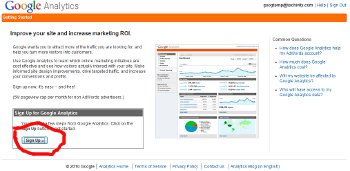 Click on the “Sign Up” button. Fill in the address of your website, name your account (you can call it whatever you like) and pick the appropriate time-zone (make sure you do, so the reports are properly configured).
Click on the “Sign Up” button. Fill in the address of your website, name your account (you can call it whatever you like) and pick the appropriate time-zone (make sure you do, so the reports are properly configured).
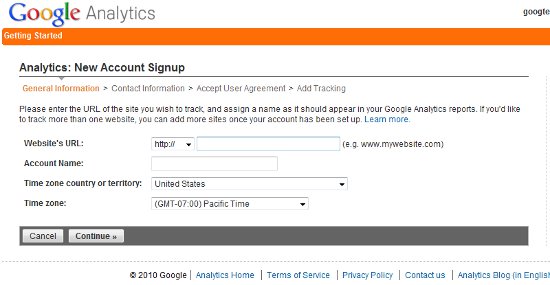 The next few steps are pretty straight-forward; contact name, country, agree to the terms of service…and then you get your tracking code:
The next few steps are pretty straight-forward; contact name, country, agree to the terms of service…and then you get your tracking code:
<script type="text/javascript">
var _gaq = _gaq || [];
_gaq.push(['_setAccount', 'UA-17149732-1']);
_gaq.push(['_trackPageview']);
(function() {
var ga = document.createElement('script'); ga.type = 'text/javascript'; ga.async = true;
ga.src = ('https:' == document.location.protocol ? 'https://ssl' : 'http://www') + '.google-analytics.com/ga.js';
var s = document.getElementsByTagName('script')[0]; s.parentNode.insertBefore(ga, s);
})();
</script>
You want to keep that code. I would suggest selecting it, and pasting it into a notepad text file or an email to yourself (not a word doc, do not use word to store web code). At the bottom there is a button “Save and Finish” click that and you are done creating the account.
Now, to add this code to your website, either you use a text or html editor and paste this code right over the tag that says </head> in your html file, as suggested by the instructions Google provides. Or, you install a Word-Press or Joomla plugin and put just the account number into the plugin.
The part you need for that out of the code above is the account number that starts “UA” – so this; “UA-17149732-1” – everything else is standard code, so your WordPress or Joomla plugin will create the code for you. I have a favorite WordPress plugin but there are a great many, if you search for “Google Analytics” on either extensions.joomla.org or within the plugins section of your WordPress interface, you will find many options.
As usual, if you have trouble, you can contact Techivity for help. Next up; getting into Google Analytics, the basic information.
Recent Comments